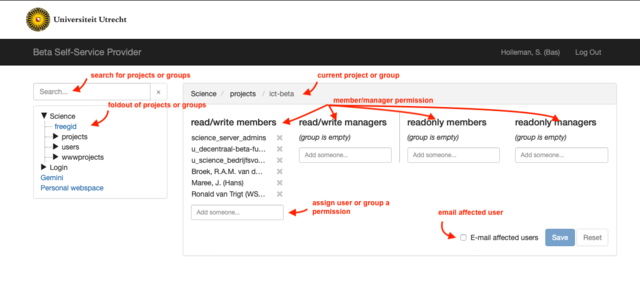Self service BSSP
Access to shared information, such as files, shared folders and drives, the closed part of a web site, or specific resources such as HPC-clusters, are regulated through access control lists. These lists are part of the core administration and are maintained by ICT-management. ICT-Bèta offers users the possibility to maintain the lists themselves, without the need to call on ICT-management. This servics is called BSSP: Bèta Self Service Provider.
Application
The access control list itself needs to be initiated by ICT-management. To apply for a list, make a call in de ITS-Selfservicedesk, and describe the list and/or the group you want to maintain.
Maintaining the list
Go to https://intranet.science.uu.nl/bssp Outside the campus (soliscom domain) this site is only accessable through VPN. Use your Solis-id (as username) and Solispassword to access the management tool.
After logging in, you will see the management page. The first column (on the left) shows the lists you are allowed to manage. Select a list by searching or browsing. You find BFS storage user management under Science - projects. Then look for your project name.
After selection, users or groups with permission are shown in 4 columns. You can choose to add or remove users in 4 categories:
- users with read/write permissions in the project folder. You can read&write in the project folder, in addition you may have a personal read/write folder in this project1
- managers with read/write permissions: you can delegate user management to another manager. These managers can add/remove read/write and readonly users for this group (as described above and below)
- users with readonly permissions. The project folder is readonly, in addition you may have a personal read/write folder in this project1
- managers with readonly permissions: you can delegate user management to another manager. These managers can add/remove readonly users for this group
- 1 personal folders within a project are optional and need to be requested by the datamanager of the group
You can add a person by typing their surname in the appropriate box. You will get a list of matches. Click SAVE to confirm your action(s). Optionally select E-mail affected users to send them an automatically generated message about the implemented change.
You can now leave the page.
Problems with access
Rights will only be granted to the end user after he/she has gone through the login process. End users who are continually logged in will need to log off and log in again.