Mac OS Anti-virus (McAfee)(EN)
Jump to navigation
Jump to search
Follow the instructions listed below to install McAfee for your mac:
- Browse to the software server and download the following files:
- VSM960-RTW-1085.dmg
- VSM960-1706-HF936655-patch.dmg
- Open VSM960-RTW-1085.dmg.
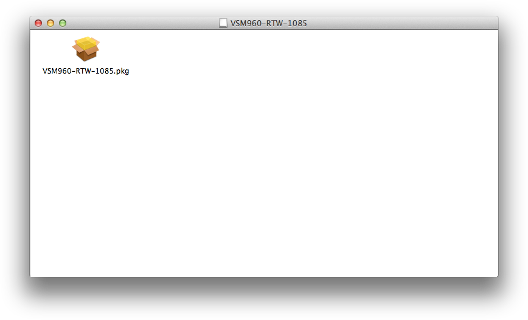
- Double click on VSM960-RTW-1085.pkg in the new highlighted window, this will start the installation.
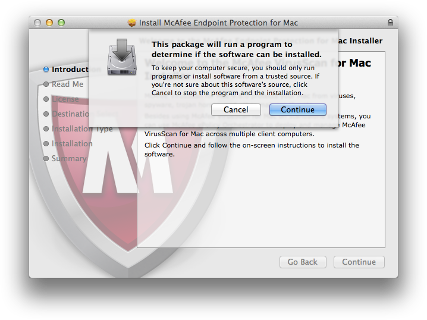
- Press continue 4 times.
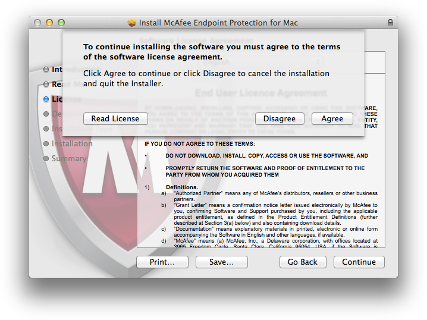
- Accept the EULA and continue.
- Leave the install location unchanged and click install.
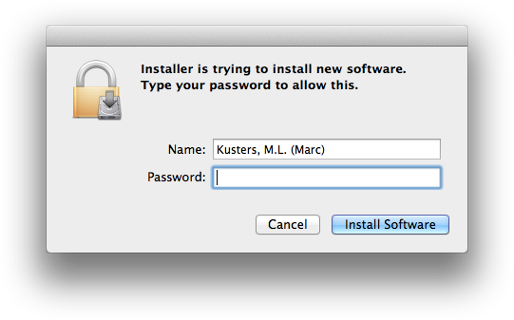
- Enter your credentials and continue with the installation process.
- After installing McAfee we still need to patch it, open VSM960-1706-HF936655-patch.dmg and follow the same steps as above.
You now have succesfully installed McAfee, however you still need to change a few settings to make sure McAfee's performance is optimal.
- Start McAfee
- Select McAfee Endpoint Protection for Mac located in the upper left corner of your screen then select Preferences.
- Browse to the Anti-malware tab, in the left down corner select the key icon and enter your credentials.
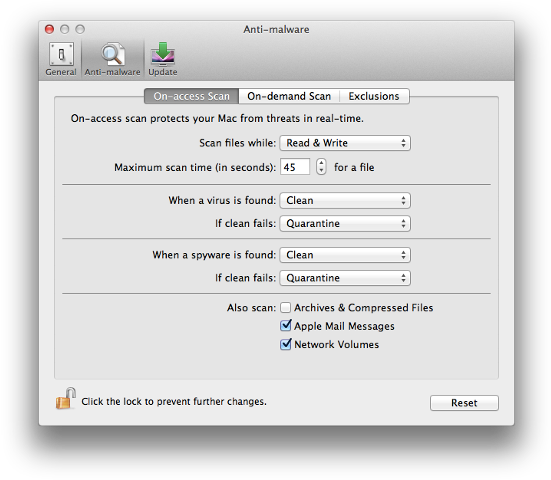
- Change the settings in McAfee such way that they are similar to the image above.
- Browse to the Update tab and go to Schedule.
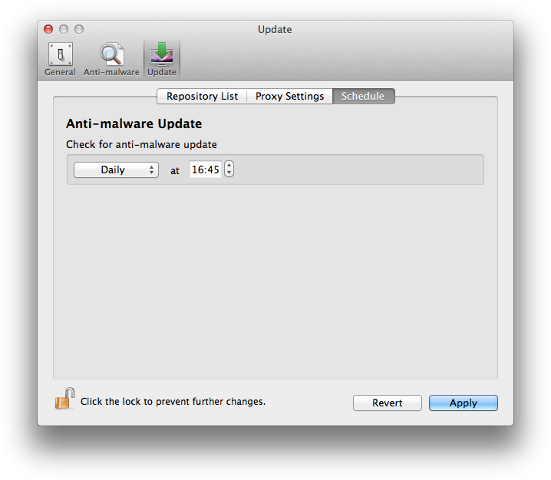
- Change the time at which McAfee will check for updates to make sure it is during work-time or coffee/lunch break.
You're finished installing McAfee on your system, you might want to run a scan on your Mac to make sure its in perfect condition.